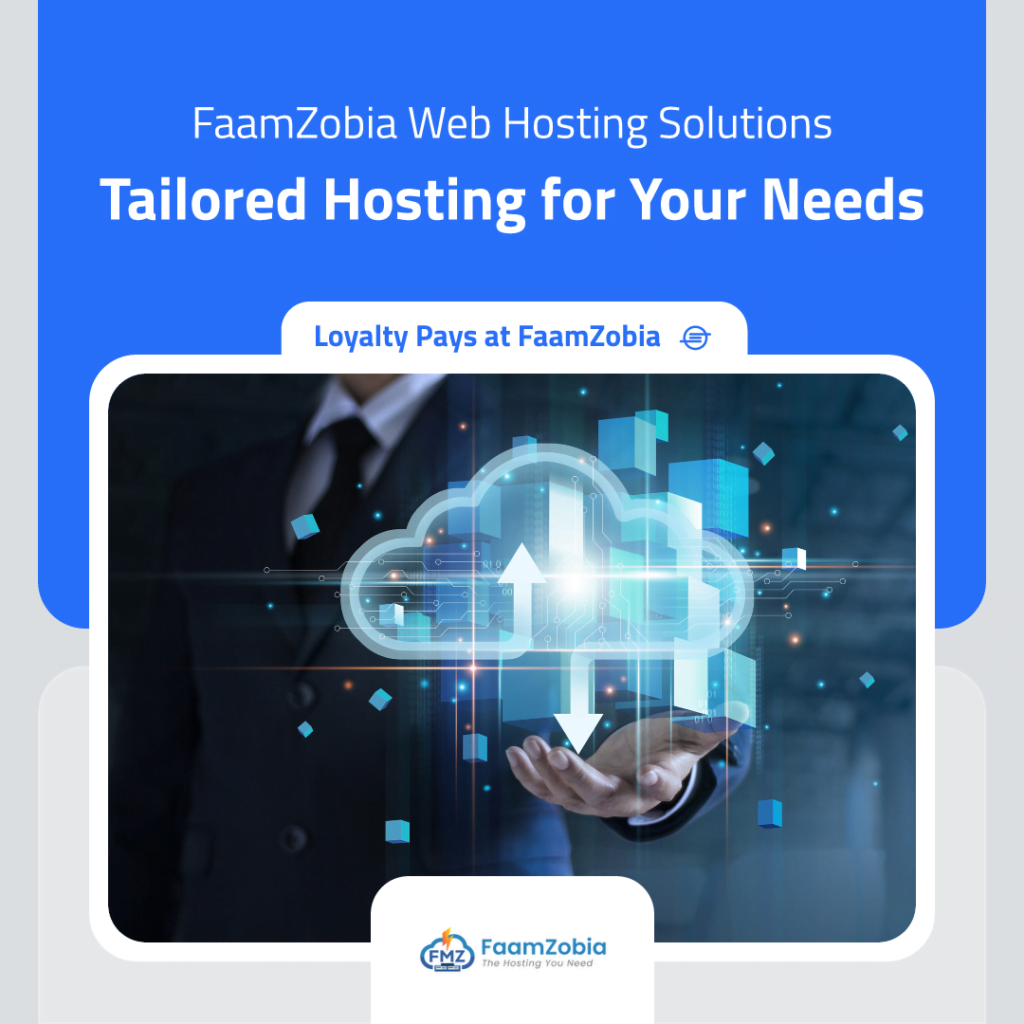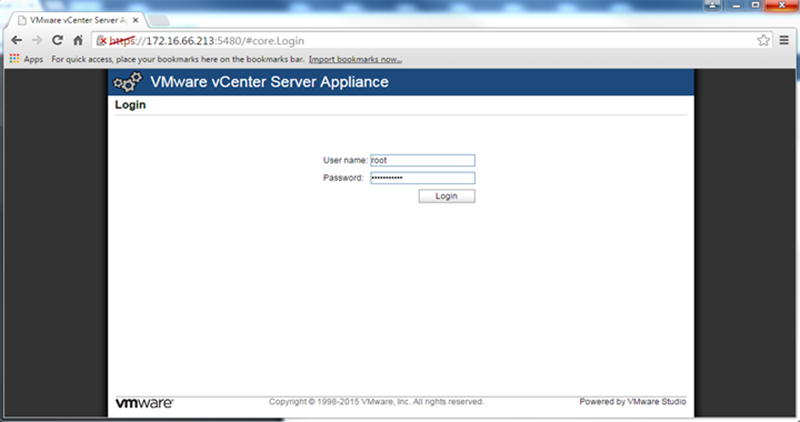Its easy to update vCenter Server Appliance and can be done using the WEB interface of vCSA. In this article I upgraded from v5.5.0 Update2b to v5.5.0 Update 2d. Take a snapshot of vCenter Server Appliance before you update just to be on a safe side if things go wrong.
1st Login to vCSA WEB UI via Browser (the URL would be https://vcenter-server:5480)
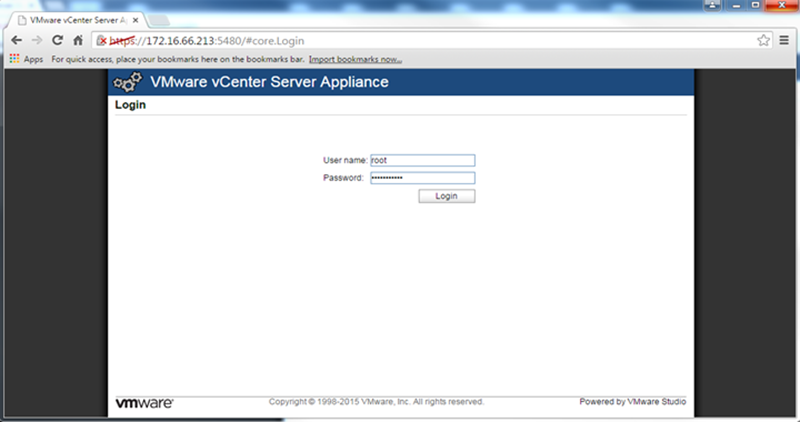
2nd Go to Update TAB and click on “Check updates” and then it will show you the current version and the new version available for update

3rd Click on Install Updates and then it will prompt you for confirmation just click OK
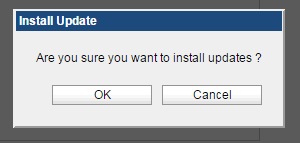
4th VCenter Update will start updating. Now it will trake around 15-20 mins depending on your hardware.

5th After Update is complete it will prompt you to reboot, please go ahead and reboot. NOTE you will loose access to your vCenter environment during the reboot.
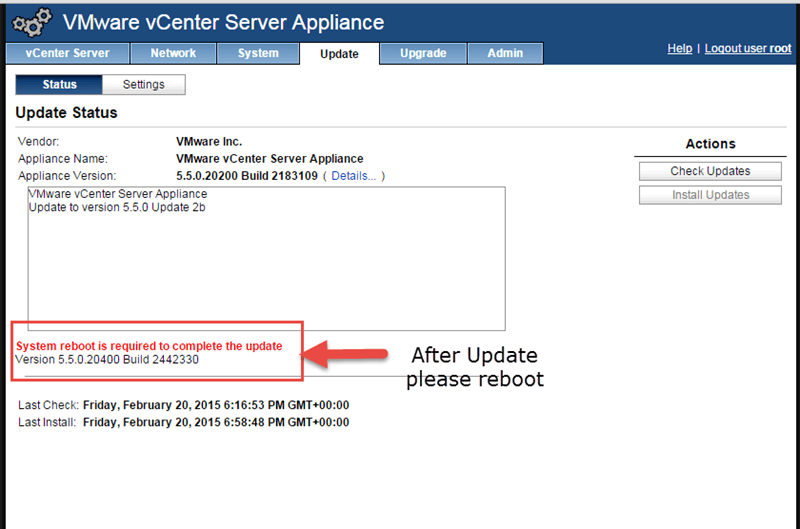
The Reboot will take longer than usual, don’t worry rest back and just keep an eye on the Console window of vSphere Client.
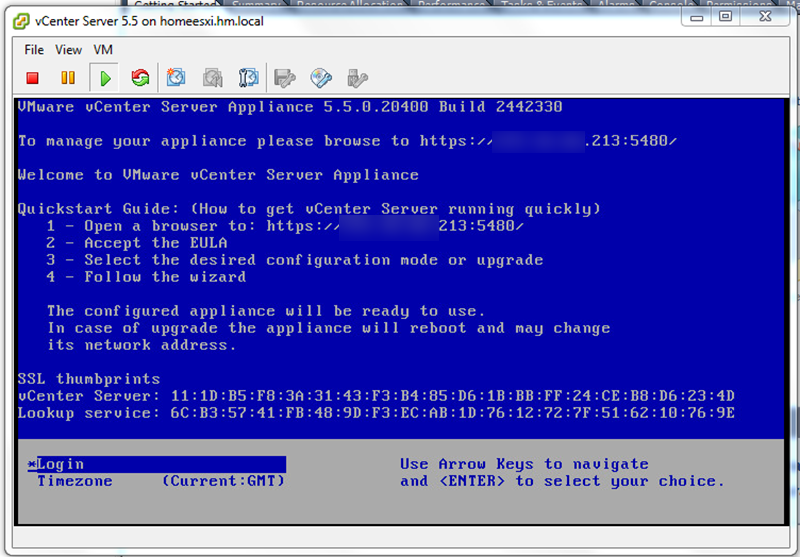
Once the vCenter Server Appliance is up & running re-confirm the updated version by logging into WEBUI of Server Appliance and browsing to Update TAB.
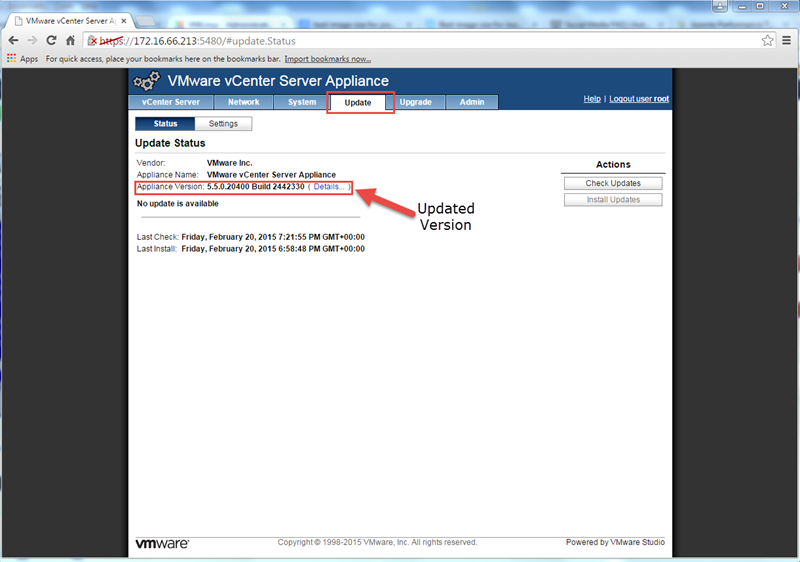
That’s it all done and you are ready to roll with the new version of vCenter Server Appliance.
If you encounter any errors during the process, let us know via Contact Us and will try our best to help.